Auto Chart Pattern - Settings Guide
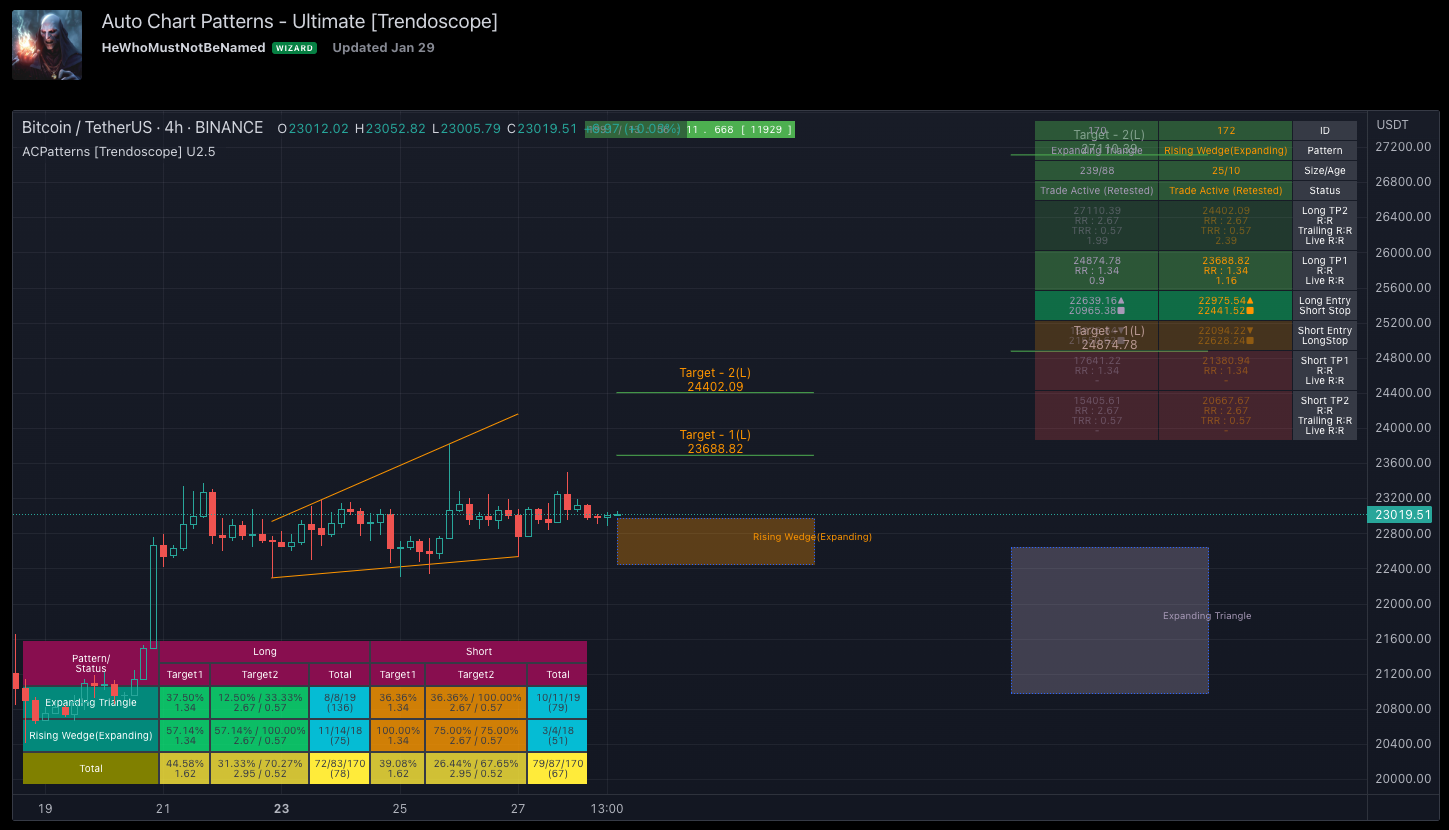
Auto Chart Pattern is one of our most popular premium technical indicators. The indicator is designed to automatically spot breakout chart patterns on the chart and help users devise trading strategies on the basis.
Link to the indicator: Auto Chart Pattern Ultimate
History of Auto Chart Pattern UltimateX
Here is an attempt to gather and present stats and probabilities of different chart patterns. Here, we challenge a few traditional biases such as the rising wedge is bearish, the falling wedge is bullish etc. All the chart patterns identified in this script are bi-directional. Meaning they offer opportunities to trade in either direction.
This indicator is built on the basis of two free scripts
🎯 Wedge-and-Flag-Finder-Multi-zigzag
🎯 Trendline-Pairs-Deep-Search
Major highlights/updates
- Uses a similar deep search algorithm for finding patterns. Pattern identification logic has been optimised to provide more accurate patterns.
- Provides suggestions on how to trade these patterns and entry, stop and target suggestions based on user settings.
- Advanced options available in setting such as 'Safe Repaint' enable repaint only when the trade has not started.
- Option to run algorithm within the specified time window
- Comprehensive stats on historical patterns which include win ratio, risk-reward, trailing win ratio and trailing risk reward.
- Open Trades Stats widget which can help track trades easily.
- Fully customisable alerts - which can be used to plugin into bots.
Chart Patterns Included
- Channel - Uptrend, Downtrend, Ranging
- Triangle - Expanding, Contracting
- Rising Wedge - Expanding, Contracting
- Falling Wedge - Expanding, Contracting
If unable to determine the type and yet pivots are inline to form two trend lines, then it goes to category - Indeterminate
Auto Chart Pattern Ultimate - Indicator
Chart Components
Below is a quick snapshot of the components involved
Now, let us look at some of the individual components
Open trade stats helps recognise trades in motion
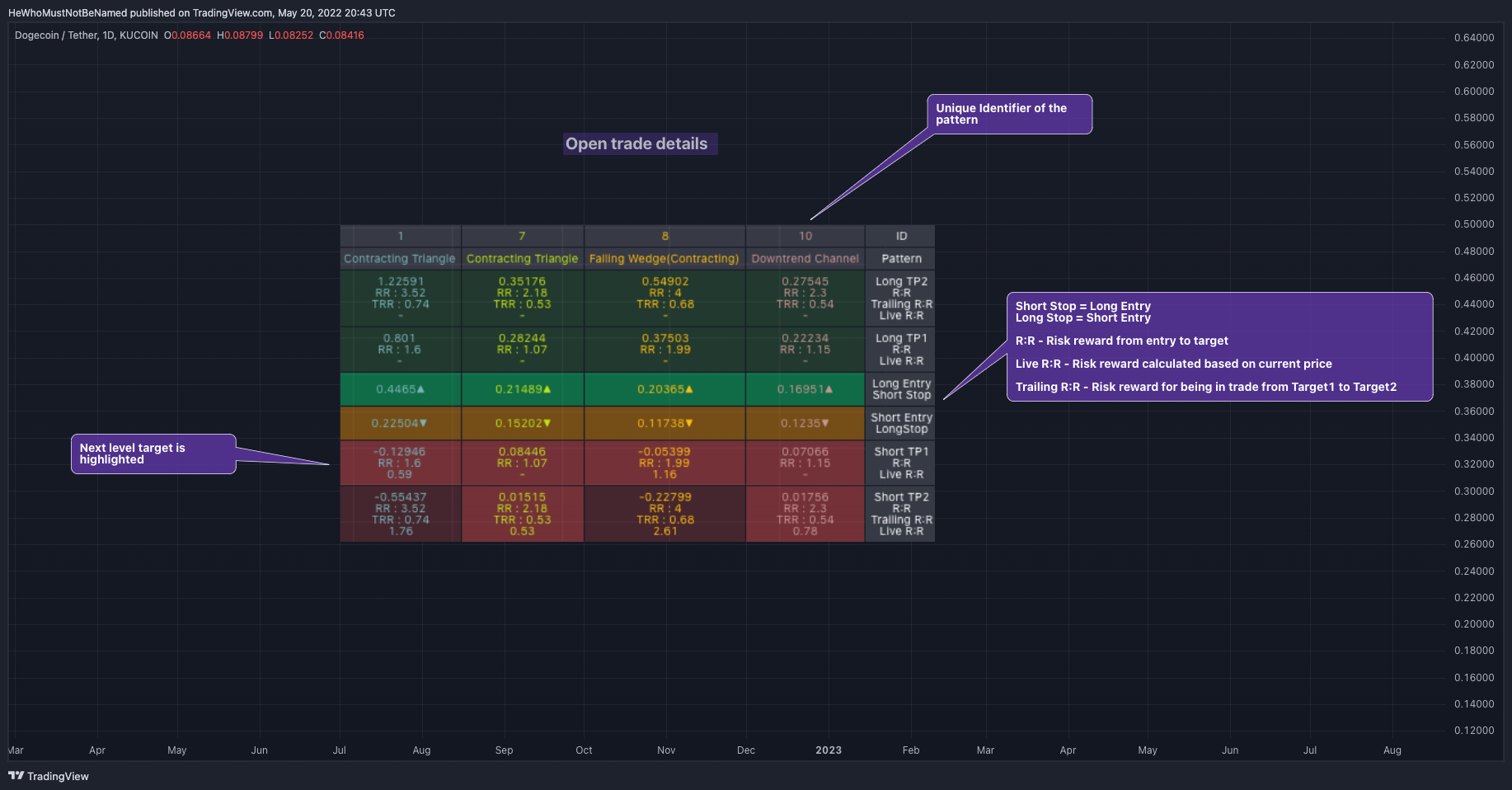
Auto Chart Pattern Open Trade Stats
Closed trade stats act as backtest tables and give lots of details on historical performance such as average win ratio/risk reward etc.
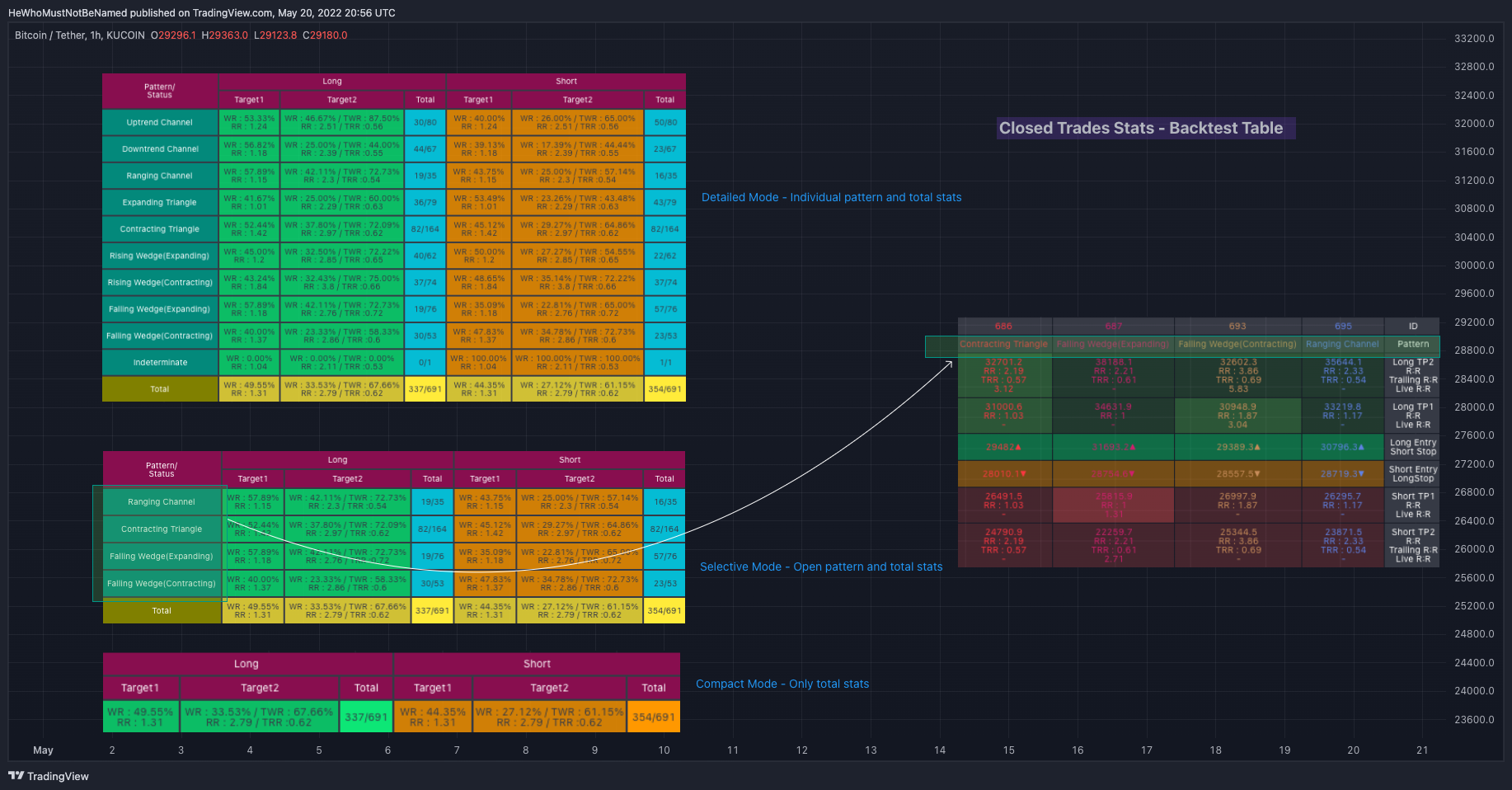
Settings - Auto Chart Pattern Ultimate
Generic Settings
Number of Pivots - This can be 5 or 6. Tradingview default chart patterns are built on 4 pivots whereas Auto Chart Pattern Ultimate will work on 5 and 6 pivots. This can help in being selective about the patterns and yield structurally more refined results.
Theme - Dark or Light theme. The colours used in the indicator will depend on this setting.
Suppress Overlap - Avoids showing overlapping patterns up to some extent.
Ignore Extreme Patterns - Steep patterns are ignored
Use Real-Time Bar - Algorithm makes use of real-time bars for calculation instead of confirmed bars. This is a double-edged sword. Using real-time bars can lead to repainting as the data derived isn't constant and changing.
Filter Settings
Last Pivot Direction - Allows filtering only based on the last pivot direction. This can be a useful option for testing variations.
External Filter - Allows using external indicators as secondary confirmations. External indicator however needs to be built in with specific output where
- 0: No trades allowed
- 1: Only pattern with the last pivot in the upward direction
- -1: Only pattern with the last pivot in the downward direction
- 2: Allow everything
Zigzag and Pattern Settings
Multi Zigzags - There are options to select 4 zigzags and each with a different depth. This allows patterns to be scanned across varying degrees.
Common Settings mainly involve the configuration of what stop, entry and target ratios are to be used for different types of patterns and whether to consider trading channels as converging patterns or diverging patterns.
Pattern Filters allows the selection of specific patterns on the chart
Stats and Display Settings
Stat Selectors - Allow display of stats and timer on the chart. Also has the option to select the text size which also determines the table size of each stat table. Allows selection of the following tables
- Open Trades
- Closed Trades
- Timer
Closed Stats Modes - Closed stats when enabled can be of the following modes
- Detailed - Shows all the patterns with full stats
- Compact - Shows only the stat for total patterns and not for individual patterns.
- Selective - Shows the total stats and stats for individual patterns which are open.
Display Settings
The display has few options to keep only the required things on the chart.
- Show Zigzag Lines of the pattern. Generally not required as price action will show the zigzag path.
- Show Pattern Label can be useful for those who are beginners. But, once you start being familiar with patterns, you would not require to enable label display.
- Clear Old Patterns will remove older patterns from the chart to keep it clean
Alert Settings
Auto Chart Pattern implements fully customisable alerts. Alerts settings allow enabling/disabling alerts for multiple types and setting the template for each of them. The following types of alerts are supported.
- New - Alerts when new patterns are formed on the chart
- Entry - Alerts when the entry condition is met based on the user settings.
- Target (1) and (2) - Alerts when specific targets as set by user settings are reached.
- Stop - When the pattern hits stop as set by user settings.
- Complete - When the pattern trade is complete either by hitting stop or by hitting the last target.
The general template of the alert is
{ "alert": "{type}", "id": {id}, "ticker" : "{ticker}", "timeframe": "{timeframe}", "price": {price}, "pattern": "{pattern}", "long" : {longTrade}, "short" : {shortTrade}, "longStatus" : {longStatus}, "shortStatus" : {shortStatus}, "status": "{status}"}
But, there are further placeholders available that can be used in the alerts. The complete set of placeholders and their definition is as below
- {type} - Alert type - new/entry/stop/target1/target2/complete
- {id} - unique pattern identifier within a particular run.
- {ticker} - Ticker on which the patterns are run
- {basecurrency} - The base currency of the ticker
- {quotecurrency} - Quote currency of the ticker
- {timeframe} - chart timeframe
- {price} - current price
- {pattern} - Pattern information
- {longTrade} - array containing long stop, entry, and targets. Individual values are available under the placeholders
- {longEntry}
- {longStop}
- {longTarget1}
- {longTarget2}
- {shortTrade} - array containing shortstop, entry, and targets. Individual values are available under the placeholders
- {shortEntry}
- {shortStop}
- {shortTarget1}
- {shortTarget2}
- {status} - contains the status of both long and short trades as text. Individual status is also present under the following placeholders
- {longStatus}
- {shortStatus}
For more details on how to set or customise alerts, please follow this tutorial on Customising Alerts

Comments